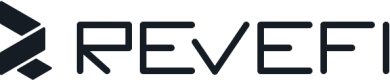dbt Cloud
Revefi integrates with dbt Cloud to help connect the dots between your data issues and your dbt models (e.g. model code changes).
Create Service Account Token
- Login to your dbt cloud account. The dbt Cloud API is only available to Team and Enterprise customers, so if you are on a Free plan, the below steps won’t be applicable.
- Go to the gear icon ⚙ on top right and then click on Account Settings.
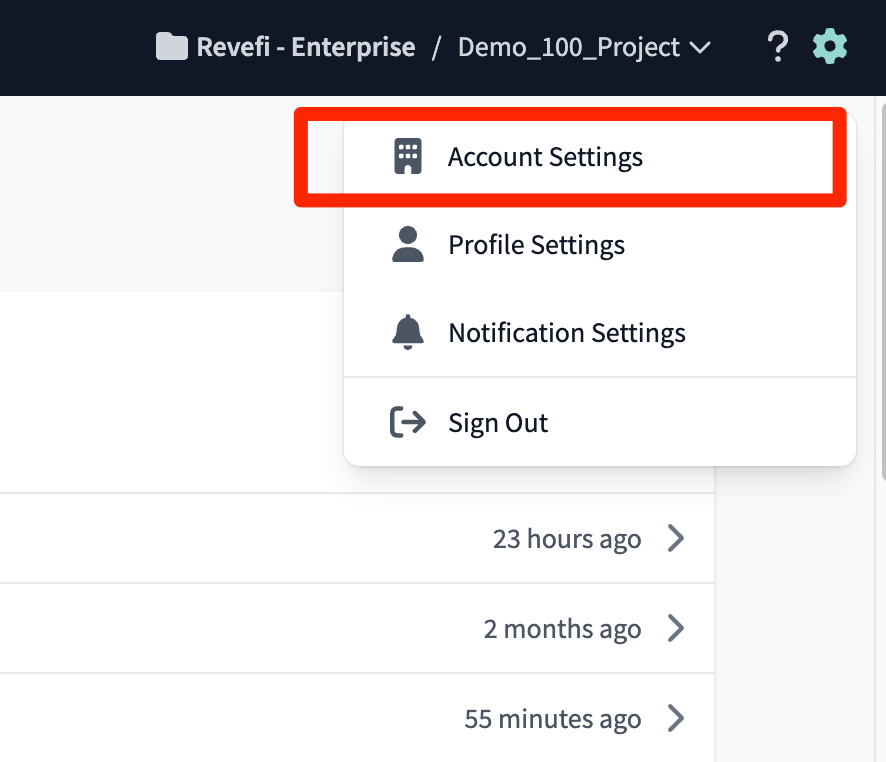
- Click on Service Tokens on the Left Nav.
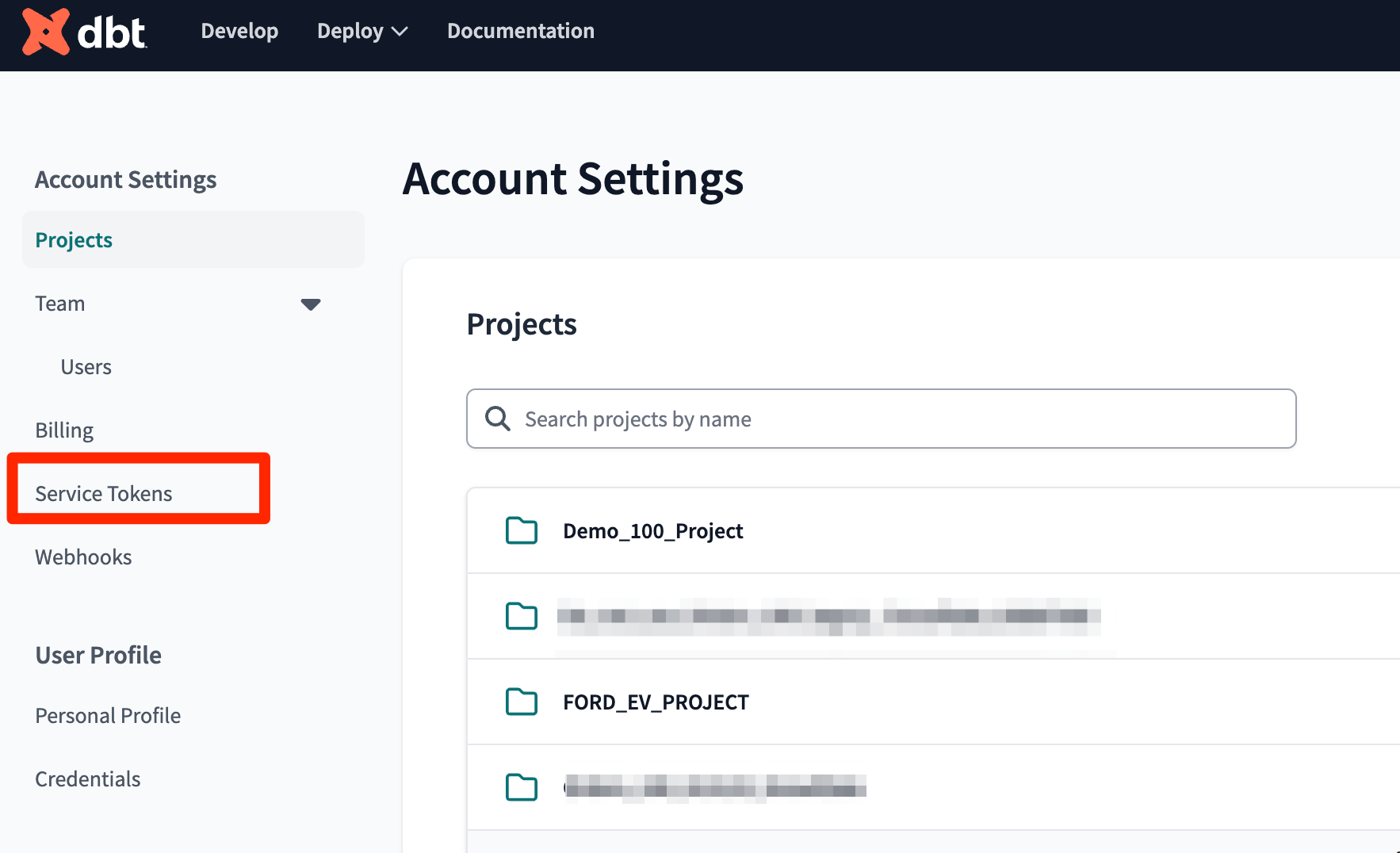
- Click on the button on top right of the Service Tokens section to create a new token.
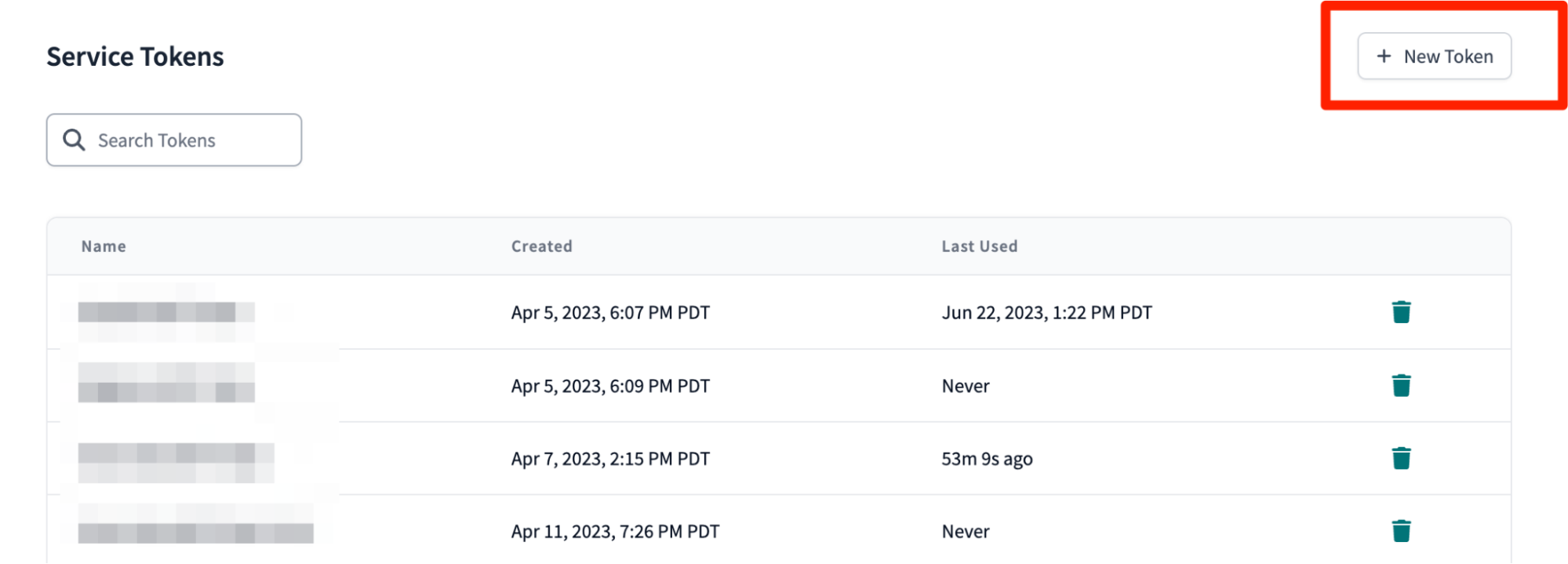
- Please enter a token name, such as Revefi. Then, click on the "+" button to add the token and select the "Job Admin" permission set for all projects. Finally, locate the "Save" button in the bottom right-hand corner to create the service token.
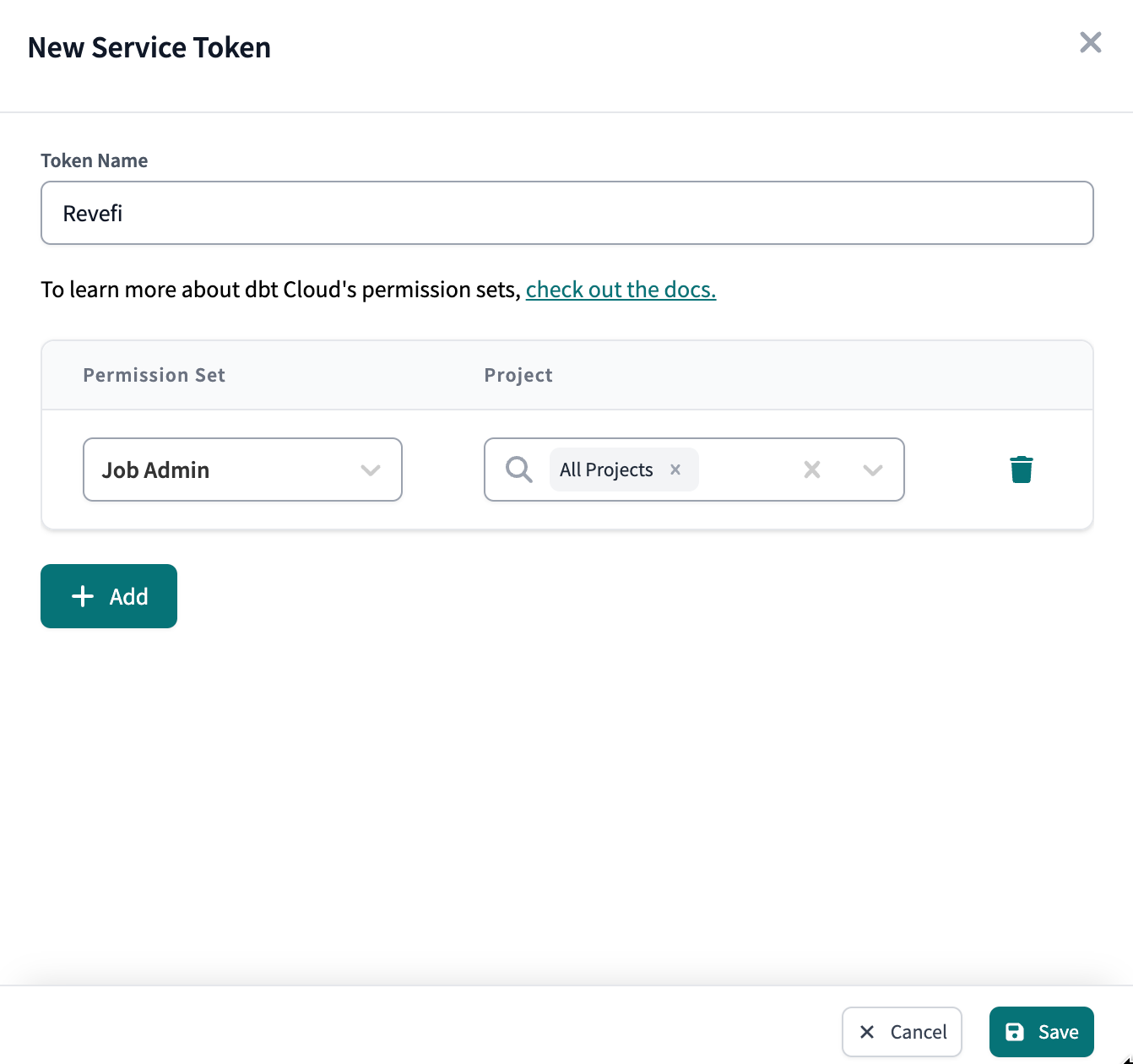
- After clicking Save, you will receive a service token; keep that in a secure place (like your password manager).
Entering Service Account Token in Revefi
- Go to the Connections page on app.revefi.com and navigate to the dbt Cloud box. Enter the service token created above in the designated field.
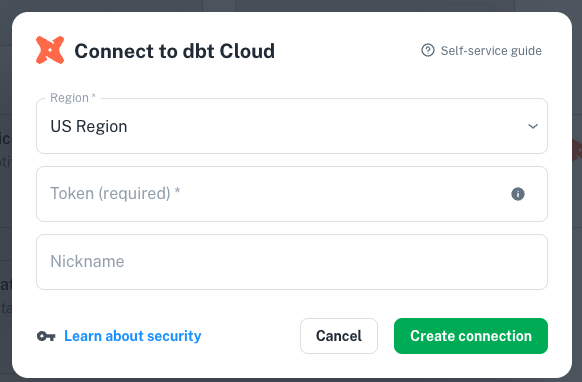
- Select the appropriate region in which your dbt cloud is hosted.
- US Region - https://cloud.getdbt.com
- EMEA Region - https://emea.dbt.com
- AU Region - https://au.dbt.com
Updated 3 months ago
What’s Next
Revefi will utilize this token to initiate monitoring for your dbt projects. After completing your setup per above, in a few minutes you will see information show up in the Revefi UI for the dbt info corresponding to your tables. As an example, in the dbt tab on the left navigation, you will see insights on what are your most costly models, quick summaries about recent run trends are more!