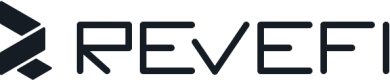Slack
Revefi seamlessly integrates with Slack, allowing you to receive alerts in any channel within your workspace. This guide will walk you through the process of setting up Slack notifications for Revefi, enabling efficient triaging and collaborative workflows.
-
The first step is to create a Slack app for Revefi to use. Navigate to https://api.slack.com/apps and log in using your work email. Once logged in, click the "Create an App" button under "Your Apps".
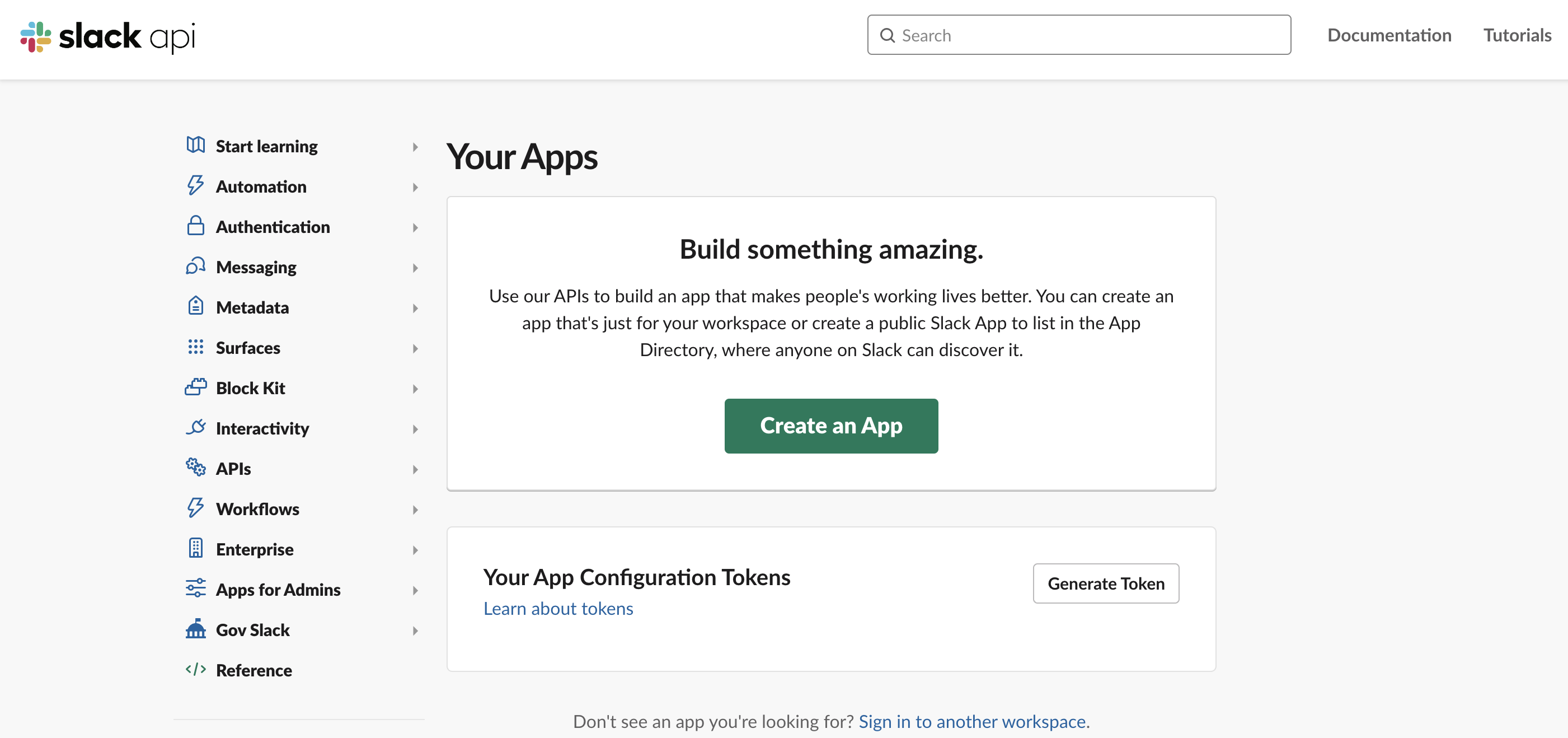
-
You will be presented with a choice to Create "From scratch" or "From an app manifest". Choose "From scratch".
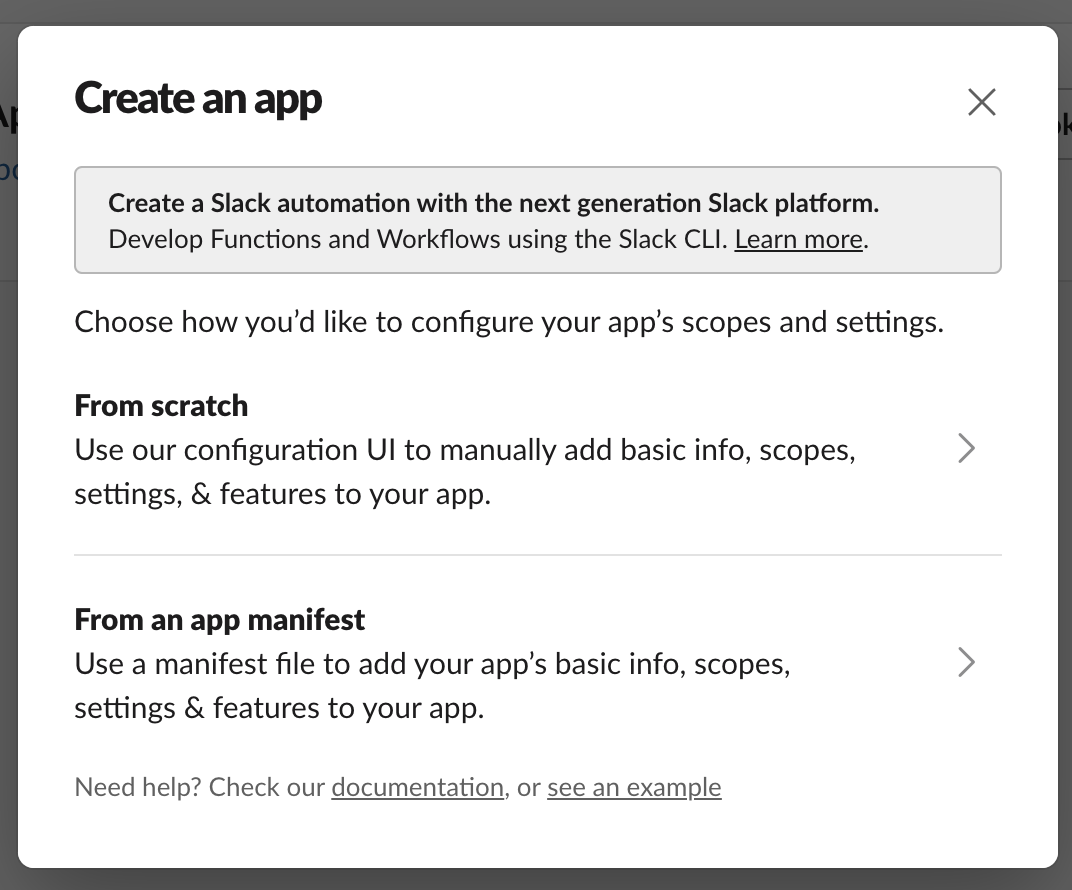
-
This will open a modal with two form fields: "App Name", and the workspace where you want to use the app.
-
For "App Name": specify "Revefi".
-
For workspace: pick the workspace that you use for your company.
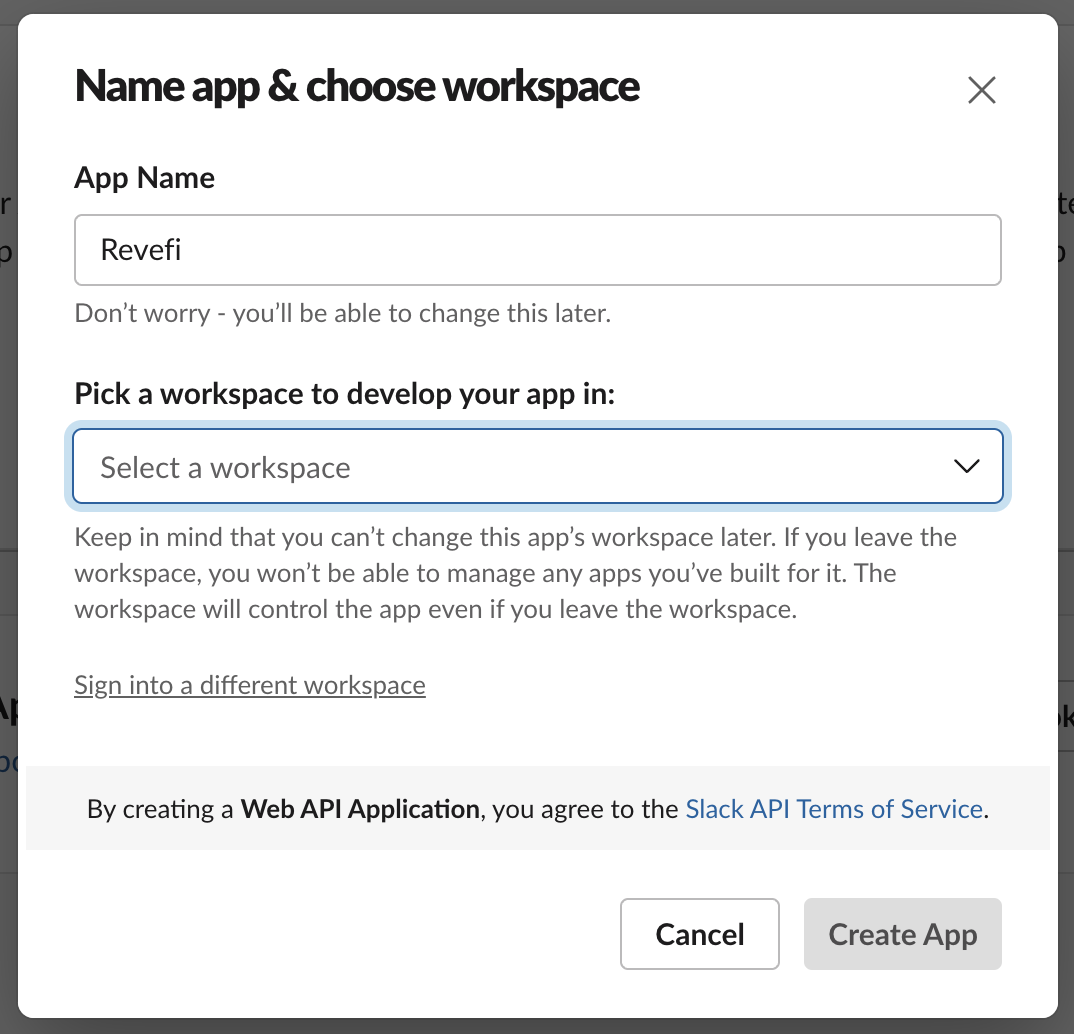
-
-
Click "Create App". This will create the app and take you to the app's information page.
-
Navigate to "OAuth & Permissions" page from the sidebar menu. Scroll down to the "Scopes" section of the page, add the “chat:write.public” scopes as a "Bot Token Scope". Confirm by clicking "Add Scopes".
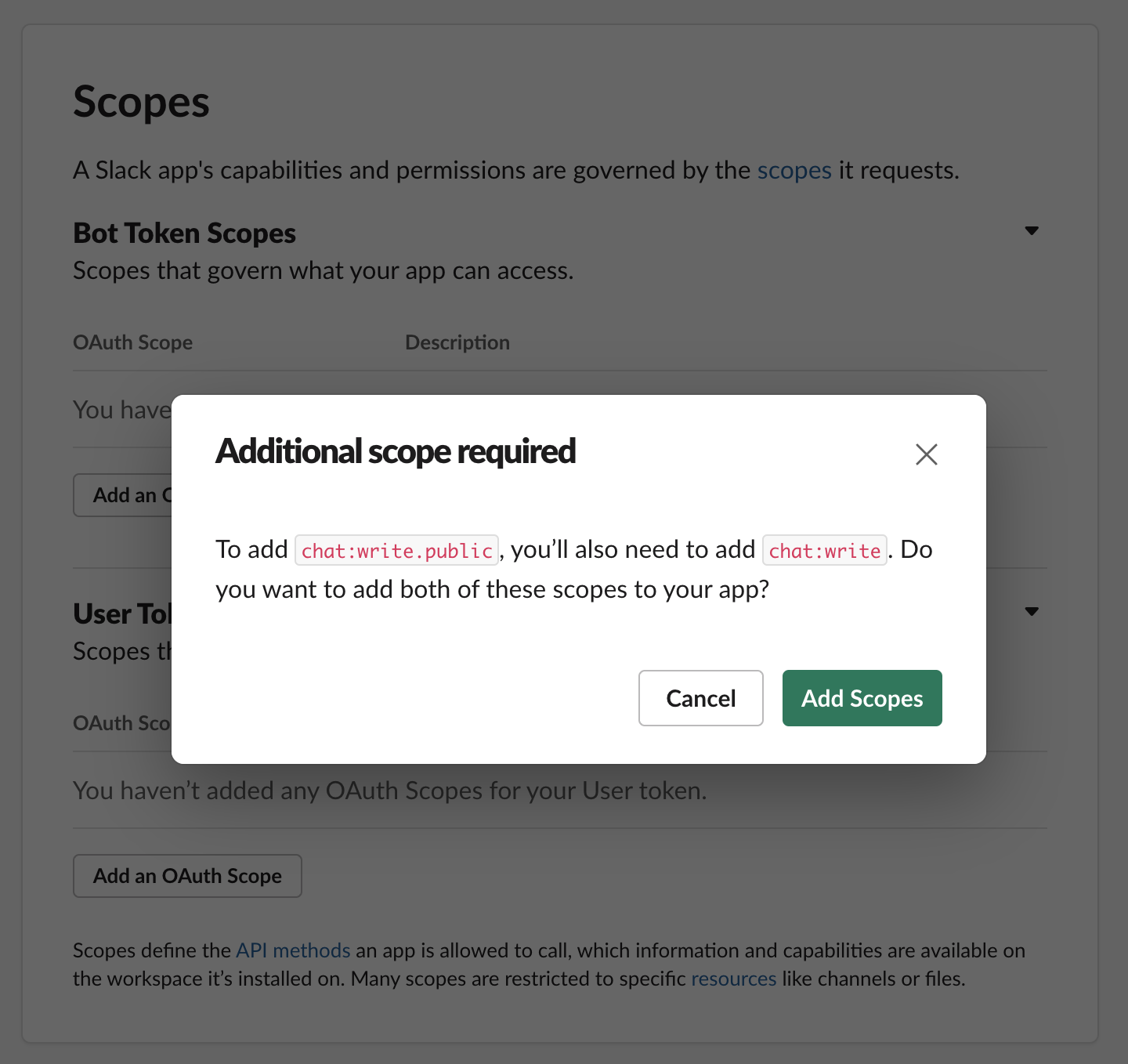
-
Navigate to the "Install App" page from the sidebar menu.
- If you are a Slack admin, install the app from the page. Proceed to the next step.
- If you are not a Slack Admin, you will instead see a prompt to "Request to Install". Once your Slack Admin reviews and approves your app installation request, you will receive a Slack notification. You will then need to return to the app's page and install the app.
-
Back under "OAuth & Permissions" page from the sidebar menu, You will now see a "Bot User OAuth Access Token". Make note of this value.
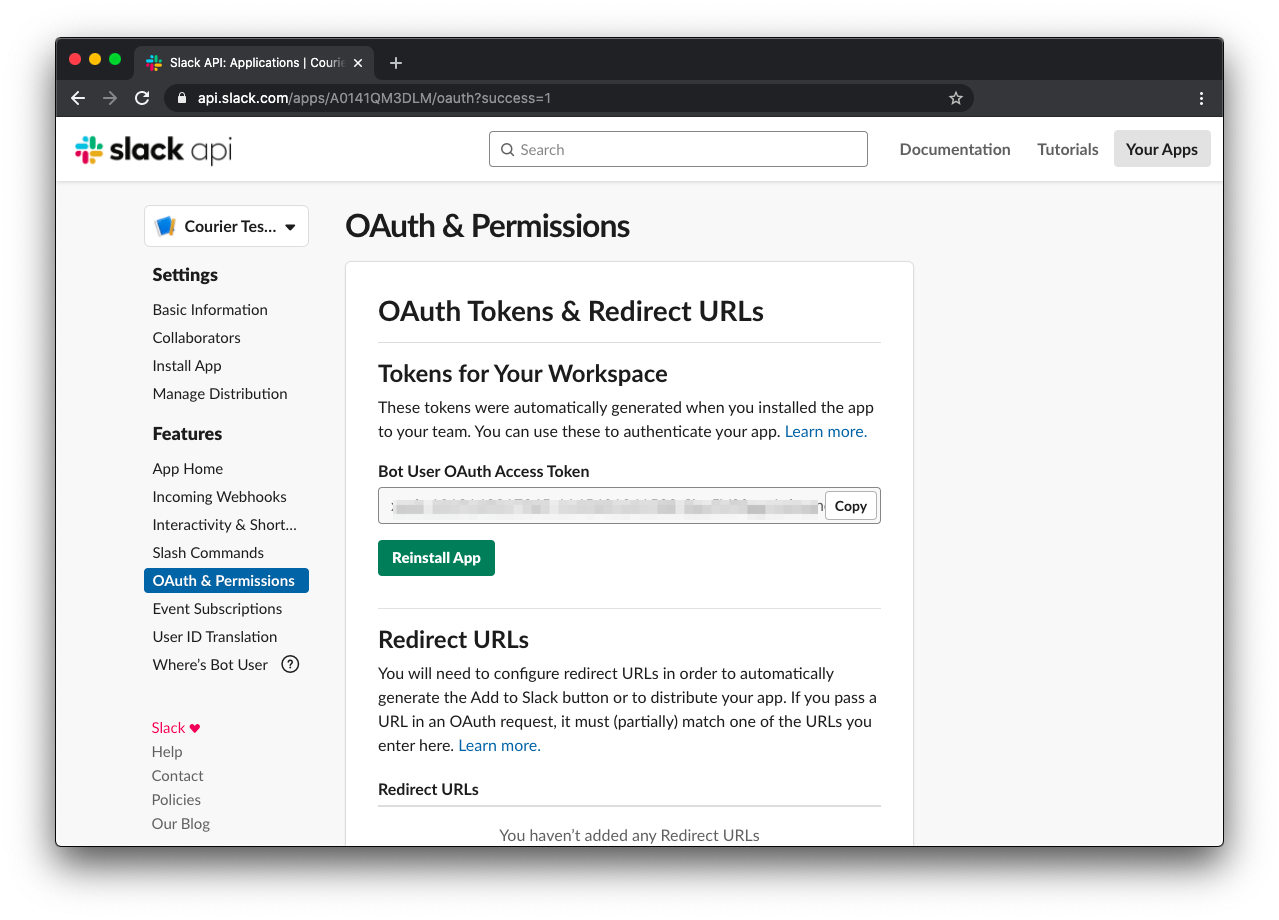
-
Next, choose or create a Slack channel to receive notifications from Revefi.
-
If your channel is private, you will need to add the "Revefi" app to your channel.
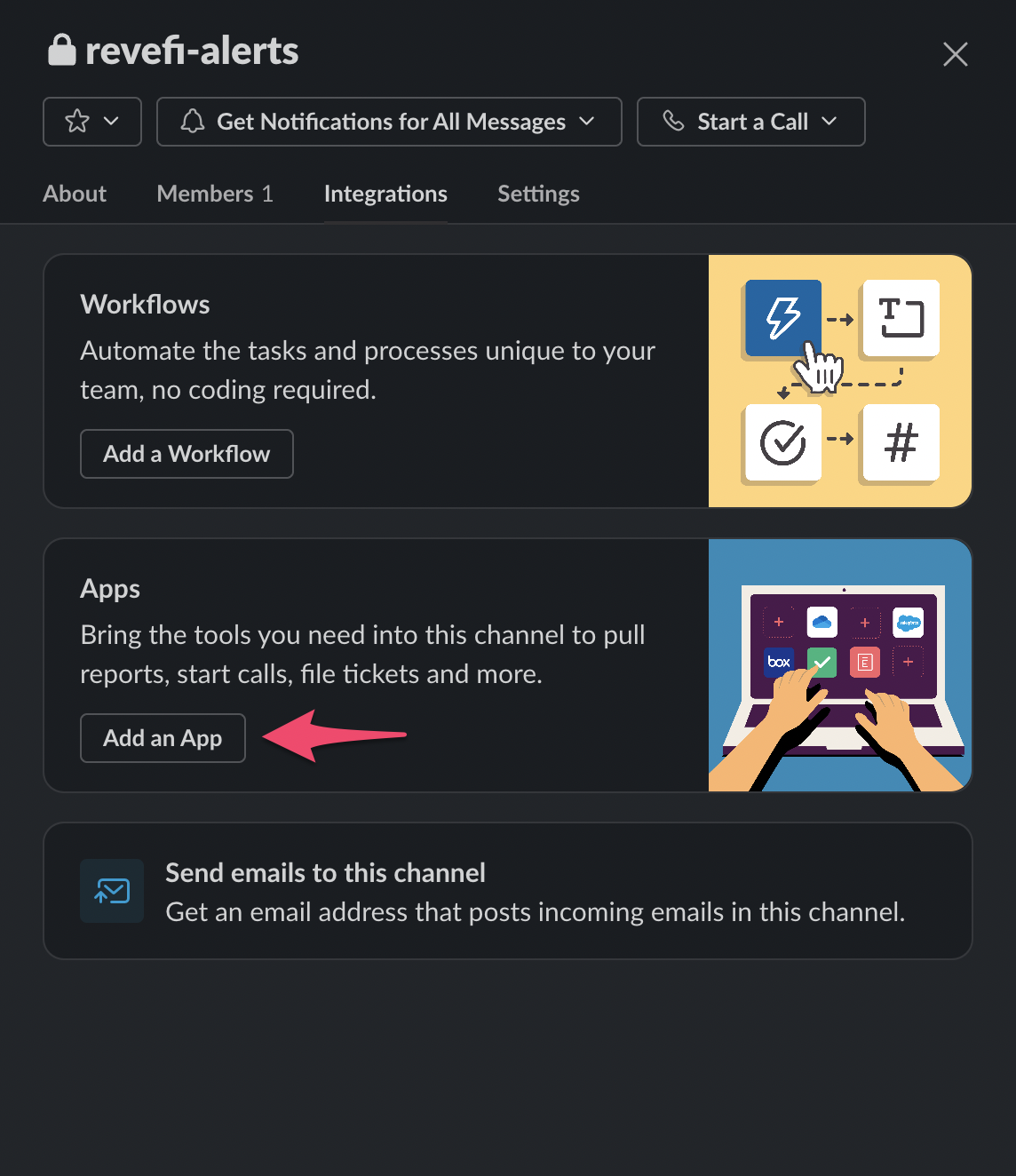
-
Make a note of the “Channel ID” from the channel properties (From the channel, tap the channel name at the top).
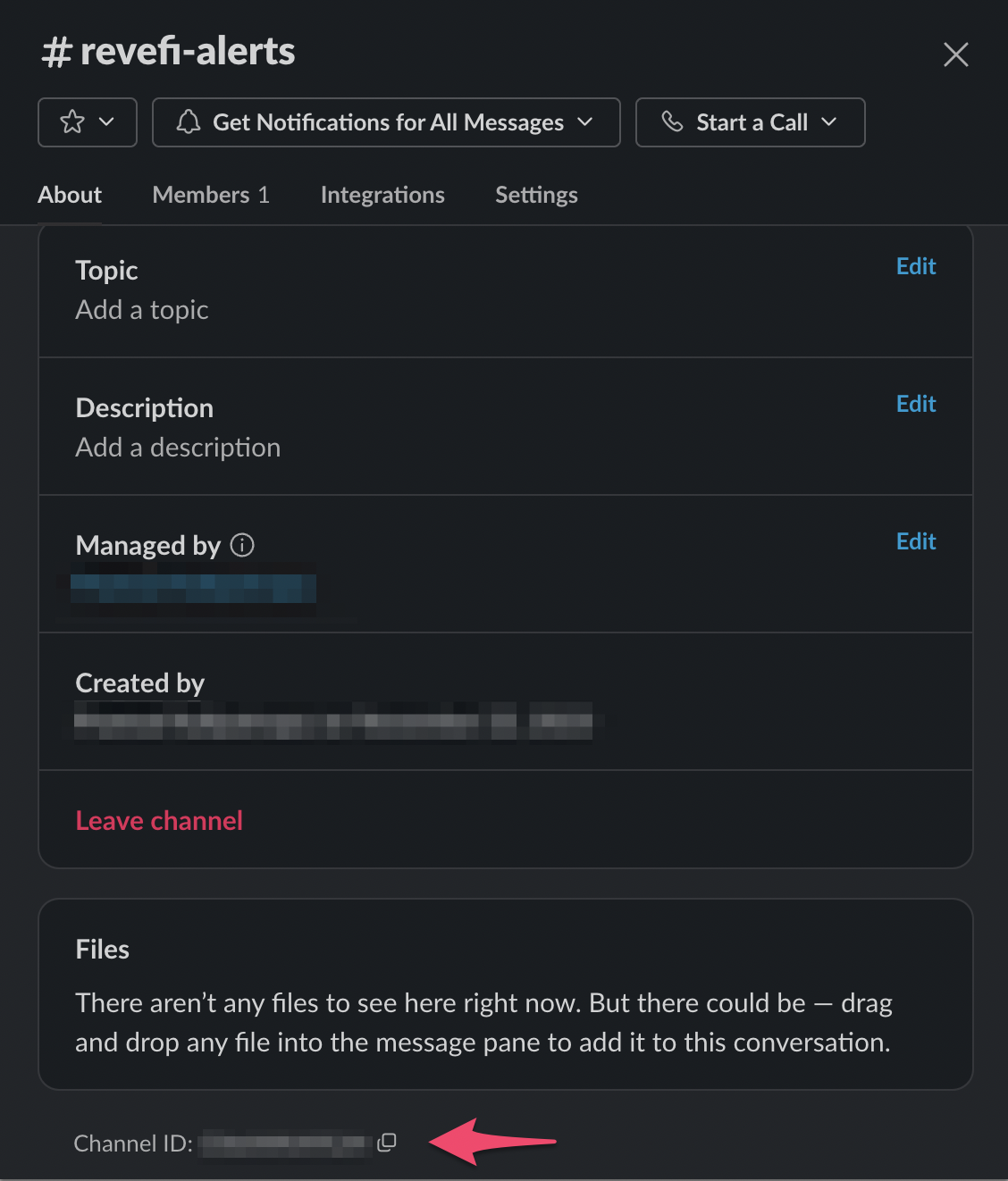
-
-
Finally, proceed to Revefi and enter the bot "Access Token" and the "Channel ID" that were noted earlier.
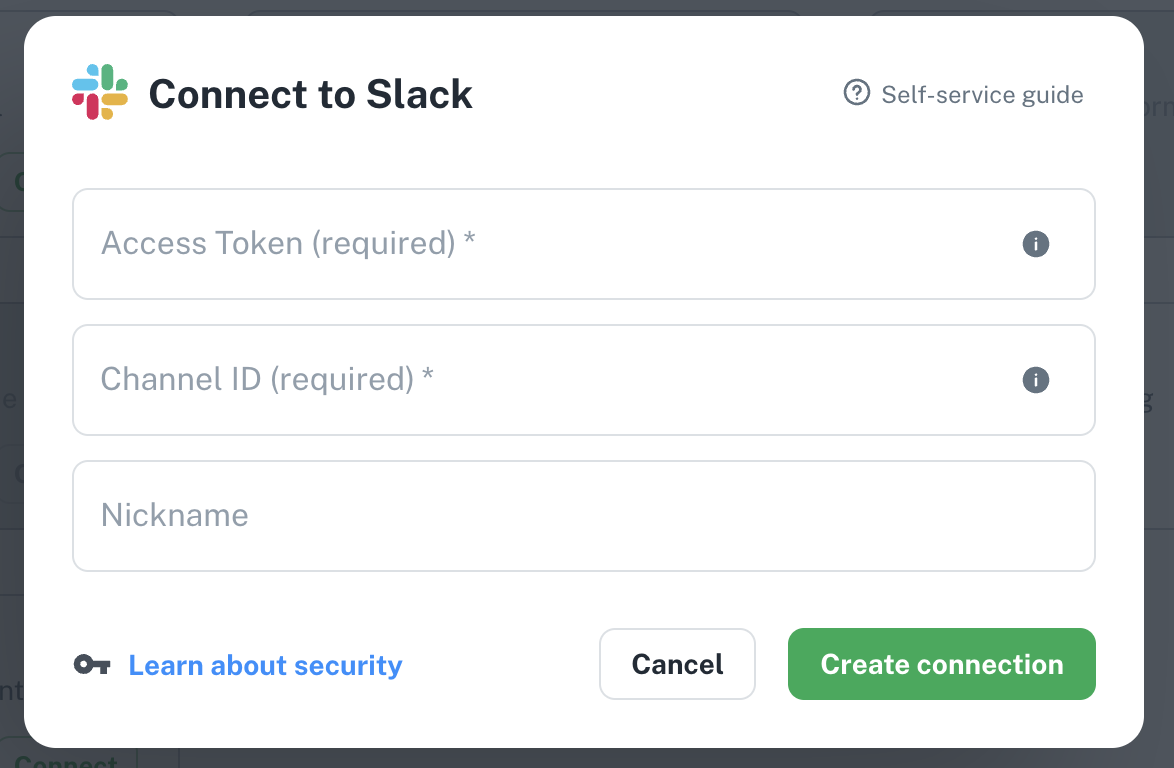
Updated 6 months ago