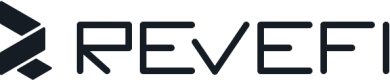Atlan
Integrating Revefi with Atlan provides information about table health, usage, and performance directly in your Atlan catalog!
Create a new Persona for Revefi to use
-
Go to the Governance icon on the left vertical menu and click on Personas under the
ACCESS CONTROLsection. -
Click on + New persona and create a new persona titled
Revefi Personaor any name you prefer.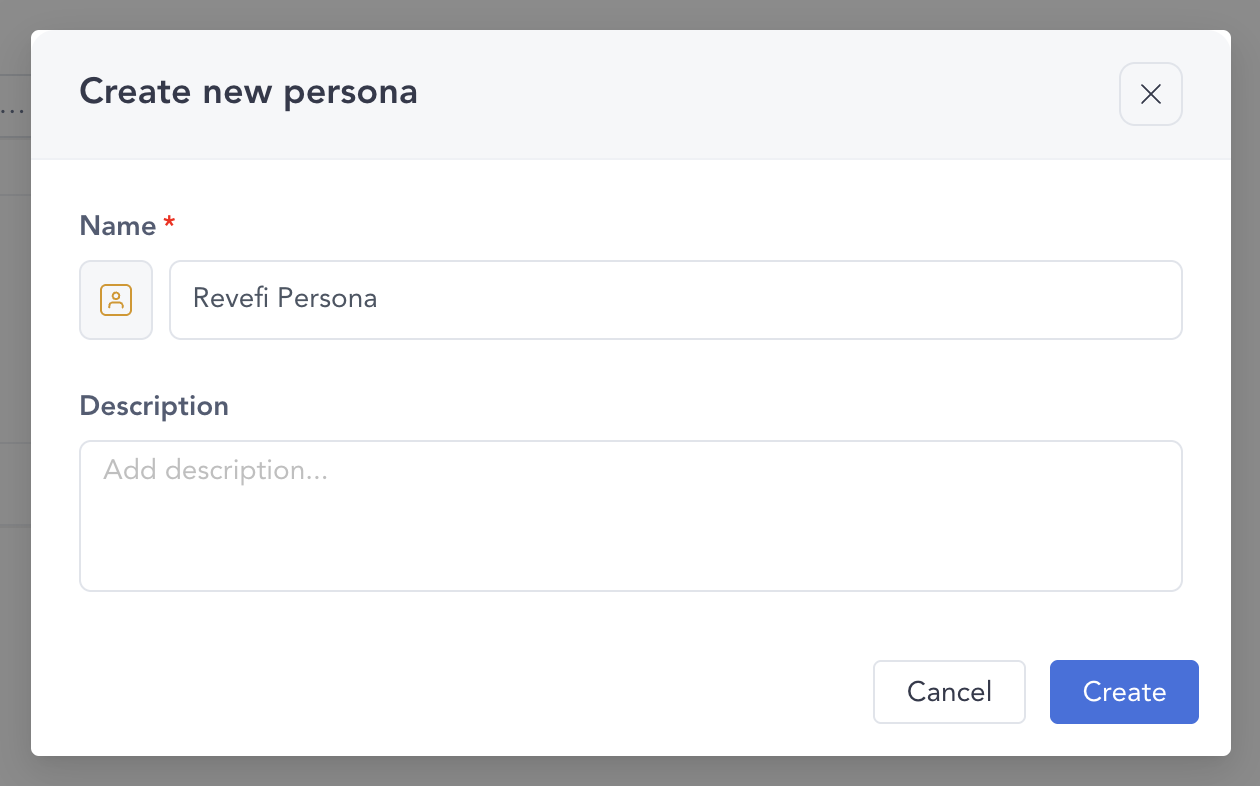
-
Click on + Add policies and create a new
Metadata policy. Select a connection that you want Revefi to push updates for, and name the policy accordingly, e.g.Revefi Snowflake Connection Policy. Ensure that the default permissions in theConfigure permissionssection are enabled.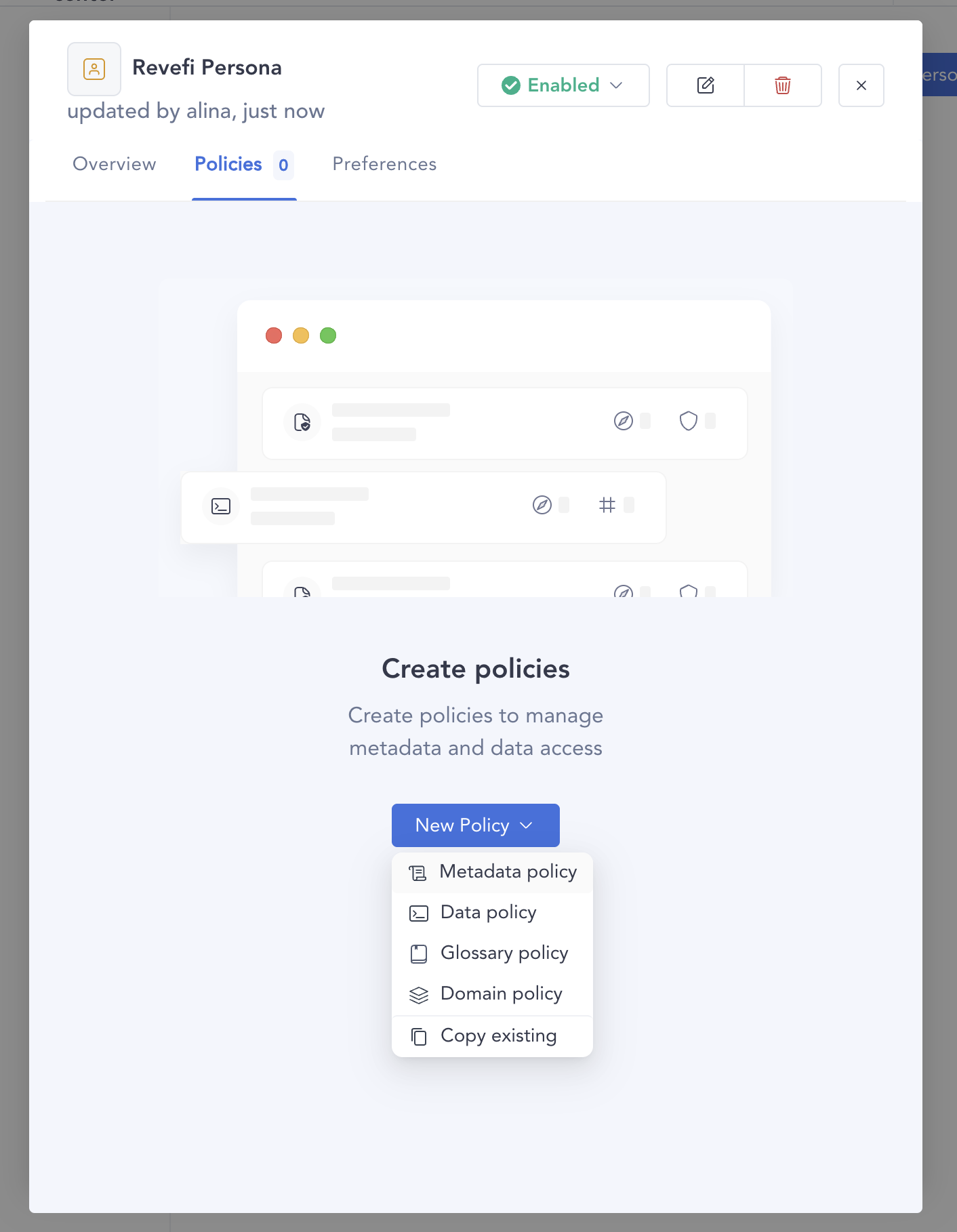
-
Repeat step 2 for all connections you want Revefi to push updates for.
Generate an Atlan API Token
-
Go to the
Adminicon on the left vertical menu and click on Api tokens under theWORKSPACEsection. -
Click on
Generate API token. Add theRevefi Personacreated above under the personas section. Revefi will use this API token to push updates to your Atlan instance.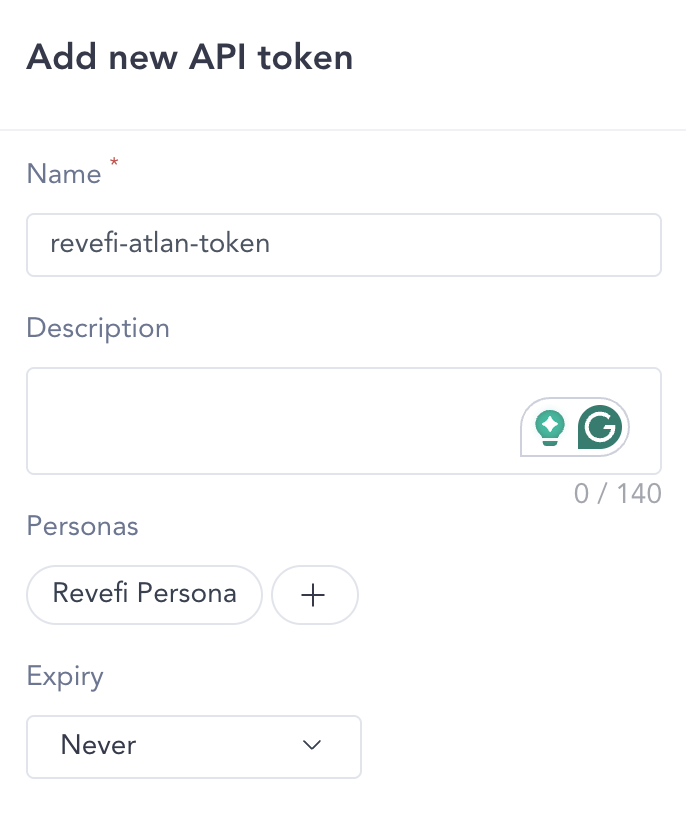
Set up a new Custom Metadata for Revefi to use
Setting up this custom metadata allows Revefi to push table health, usage and other content directly to Atlan.
-
Go to the
Governance iconon the left vertical menu and click on Custom metadata under theMETADATAsection. -
Create a new “custom metadata” titled
Revefi Custom Metadataor any name you prefer. Please note the title. Revefi will later use the provided title to identify the field.
-
Create the following three properties exactly as shown:
- Table Statistics (of type Text)
- Revefi Link (of type Url)
- Data Quality Checks (of type Text)
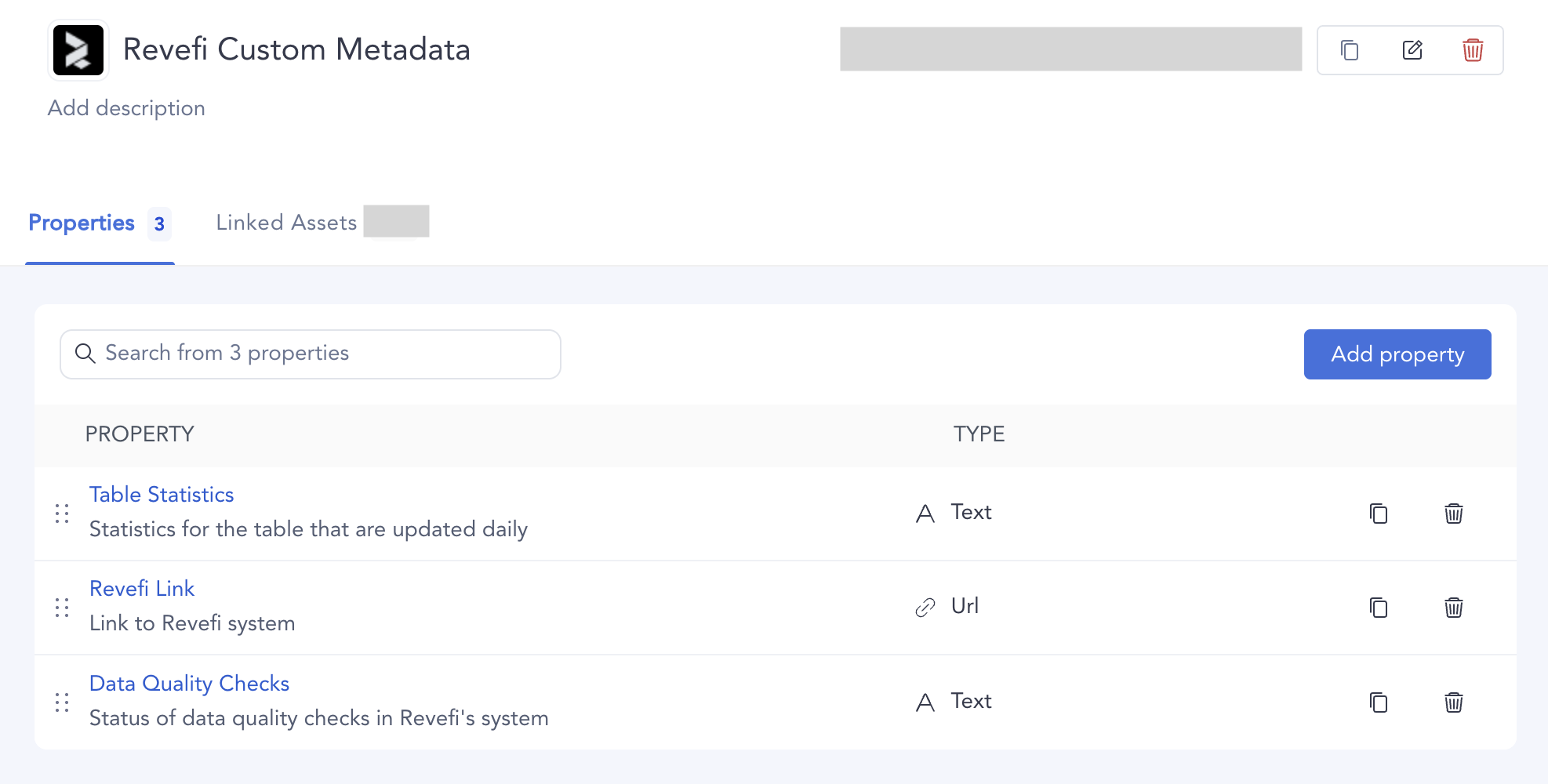
Connect Atlan to Revefi
Enter the Atlan API token created earlier in the connection box on the Connections page in app.revefi.com.
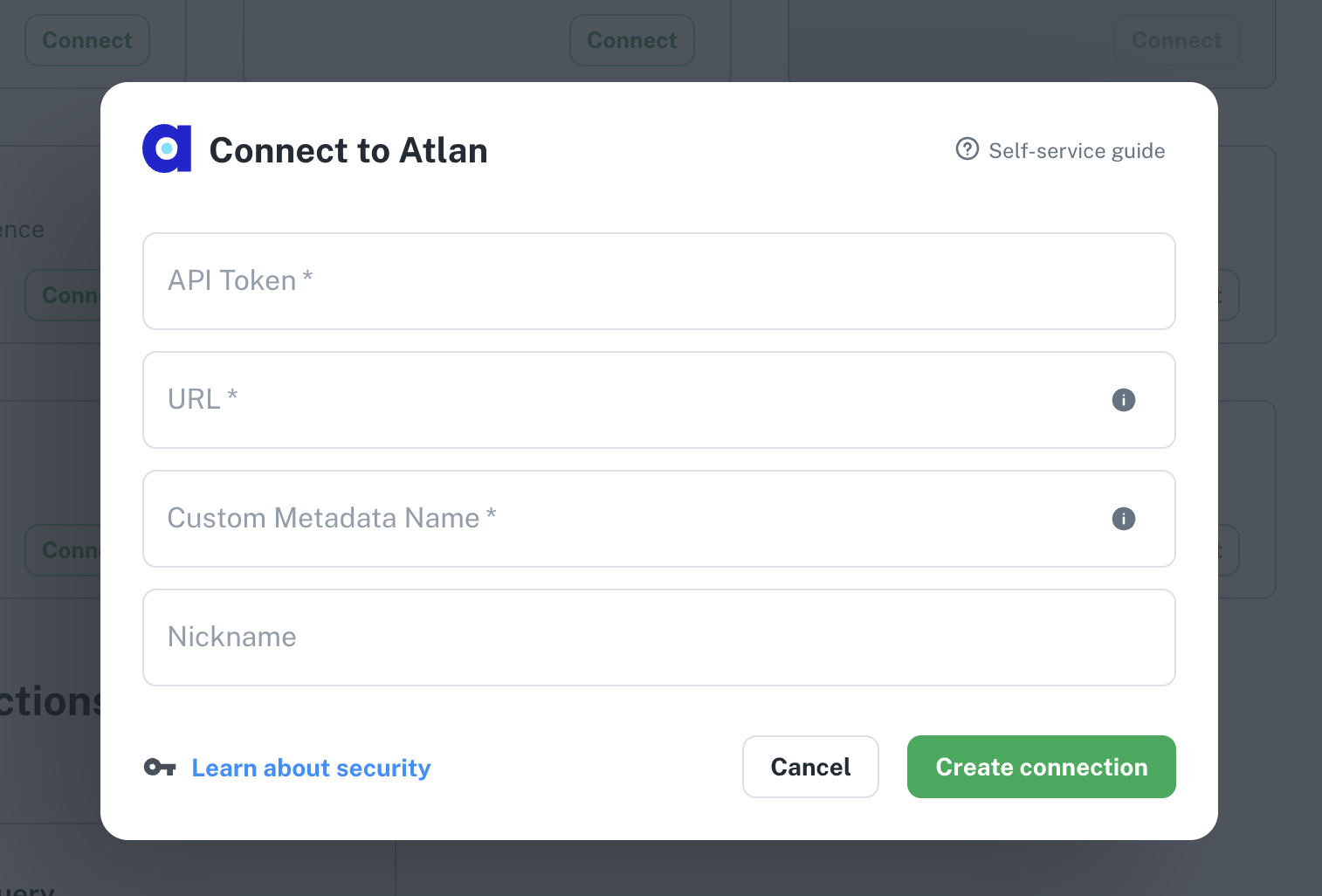
Updated 4 months ago