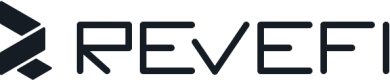Cloud Composer
Revefi integrates with Cloud Composer to help connect the dots between your data issues and your Cloud Composer DAGs.
Cloud Composer Setup
The following steps are pre-requisites for creating a connection between Revefi and Google Cloud Composer.
Create a service account for Revefi to access Composer and Airflow APIs
Revefi recommends using an unique service account (
revefi-composer-svc) in a project that was created for Revefi app (<REVEFI_APP_PROJECT>). Example service account principalrevefi-composer-svc@<REVEFI_APP_PROJECT>.iam.gserviceaccount.com
Follow the steps here to create the service account.
Create a custom role - RevefiComposerMonitoringReadOnlyRole
Create a role named RevefiComposerMonitoringReadOnlyRole and add the following permissions to the role
resourcemanager.projects.get
monitoring.timeSeries.list
logging.logEntries.listUse the following command to create the role. Replace the <ORGANIZATION_ID> with your organization id.
gcloud iam roles create RevefiCloudMonitoringReadOnlyRole --organization=<ORGANIZATION_ID> --title=RevefiComposerMonitoringReadOnlyRole --description="Revefi role for composer monitoring" --permissions=resourcemanager.projects.get,monitoring.timeSeries.list,logging.logEntries.list
Bind role(s) to the service account
Bind the following roles to the service account you have created in the previous step
roles/composer.user
RevefiCloudMonitoringReadOnlyRoleCommand to bind the role
gcloud projects add-iam-policy-binding <REVEFI_APP_PROJECT> --member="serviceAccount:<SERVICE_ACCOUNT_EMAIL>" --role="organizations/<ORGANIZATION_ID>/roles/RevefiComposerMonitoringReadOnlyRole"
gcloud projects add-iam-policy-binding <REVEFI_APP_PROJECT> --member="serviceAccount:<SERVICE_ACCOUNT_EMAIL>" --role="roles/composer.user"Grant access to Airflow APIs
- Perform the steps listed under the following link to grant access to Airflow APIs
- Specify the Viewer role for the service account
- Access the Airflow REST API
- Specify the Viewer role for the service account
Revefi Setup
After the service account is created and the roles has been assigned, you can set a connection in Revefi.
- Within the Revefi app, select Connections tab on the left menu
- Enter the key JSON that was generated during the service account creation
- Specify the GCP Regions where your composer environments are located
Click on "Create connection" button to complete the connection setup.
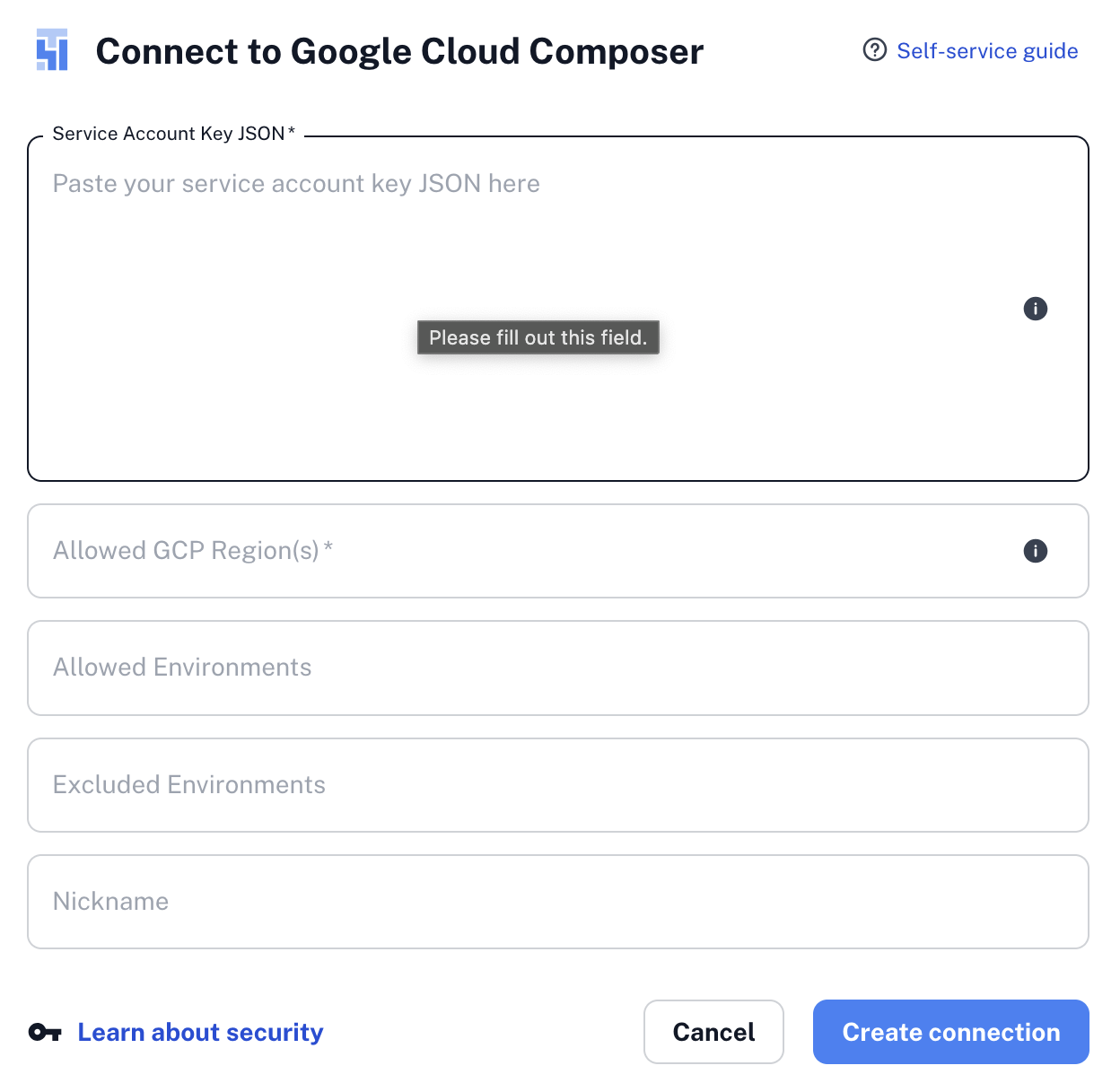
Updated 3 months ago
Revefi will utilize this connection to initiate monitoring for your composer DAGS. After completing your setup per above, in a few minutes you will see information show up in the Revefi UI for the composer info corresponding to your dataset.